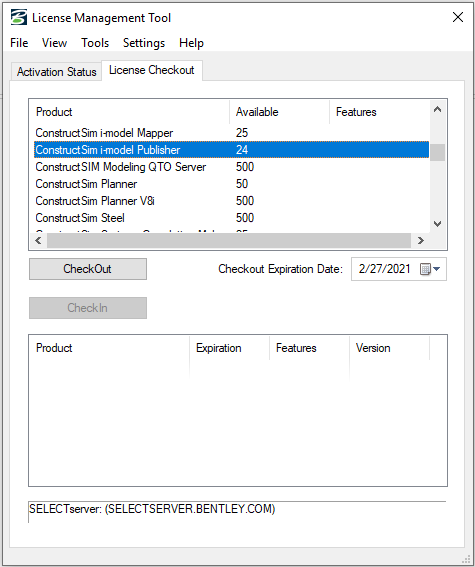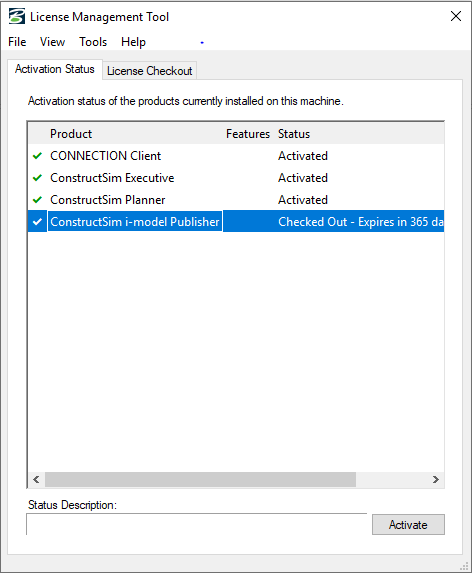License Management Tool Dialog
Used to check out application and program licenses that are under concurrent license control of the SELECTserver License Manager to systems that are not continually connected to a network with access to SELECTserver, such as workstations, laptops, and portables. This enables users dependent on the SELECTserver License Manager (LM) concurrent licensing feature to use LM-managed application licenses on remote systems for extended periods of time.
The remotely used application can reside on the remote system continually, even when its license is not active. The only physical requirement for use is that the remote system is connected to a network with access to SELECTserver during the time that the license is being requested and transferred from the License Management Tool utility.
Once the license is checked out, the system can be disconnected from the network, and the application for which the license was checked out can be operated at anytime during the valid checkout period. After the checkout period has expired, the application will no longer operate until a new license for that application is checked out. If the application is no longer needed, either temporarily or permanently, the license can be checked in, making it available to other users who can use the license either within the network or remotely. Once the license checkout period expires, the License Management Tool utility automatically "checks in" the license and makes it available to other users.
Checking out the License
Go to the Start menu, search for "license," and click the SELECT License Tool to open the License Management Tool dialog.
In the License Management Tool dialog, go to the License Checkout tab and select ConstructSim i-model Publisher and click CheckOut. The Checkout Settings dialog opens.
Enter your email address, select the version you want and click OK. The Checkout Results dialog opens displaying the status of the check out. Status column should show Success.
Click the Activation Status tab and see that your license is checked out.
Click Activate.